Once you have selected either the Under, Before or After option, enter the name of the page you will use as a reference in the text box "Type in a search term".
e.g. You might want to move a page "Braking in a car” so that it becomes a sub-page of the "Driving a Car” page. So you would select "Under” from the drop down box, and then search "Driving a Car” and select the page that appears.
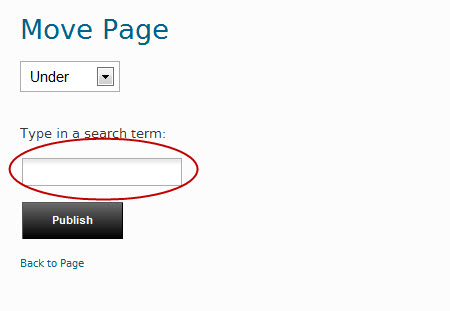
If you want to move the page "Driving a Truck” so that it comes after "Driving a Car” in the main navigation, choose "After” from the drop down box and search for "Driving a Car”, again selecting it from the list of pages that come up.