Your page will now look like this (for more information about the formatting bar, see the help article "Using the Formatting Bar”)
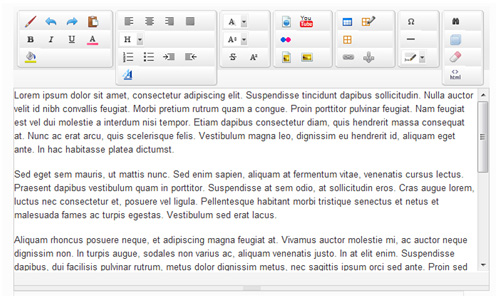
To edit your text, type in the content area (as shown above) as though you were using a word processor (Microsoft Word, Notepad, etc.)
NOTE: to copy and paste any text into this page from an external document, you must first copy your text and paste it into a simple text editor (e.g. notepad or text edit) and then convert your content to plain text before copying it again and pasting it into the website page.